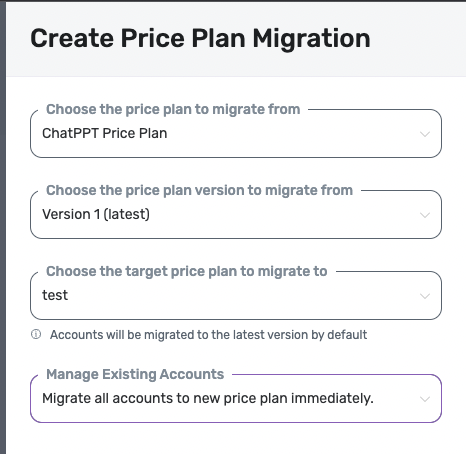Configuration
Admin Center
Access the “Admin Center” option from the side menu. Within this section, you can modify your Profile, User Settings, Currencies, Generate API Tokens and perform bulk imports.
a. active users from your organisation
b. users who have been invited to use Togai but haven’t accepted the invite\ Additionally, you can also add new users by hitting the “Invite New User” button.
Administrator - Full read and write access to all features
Analyst - Read only access to all features
Developer - Full access to Event schemas, Usage meters, Customers, accounts and settings
Product Manager - Full access to Price plans, Schedules, Invoices and credits. Read only access to Event schema, usage meters, customers, accounts, settings
To add multiple currencies:
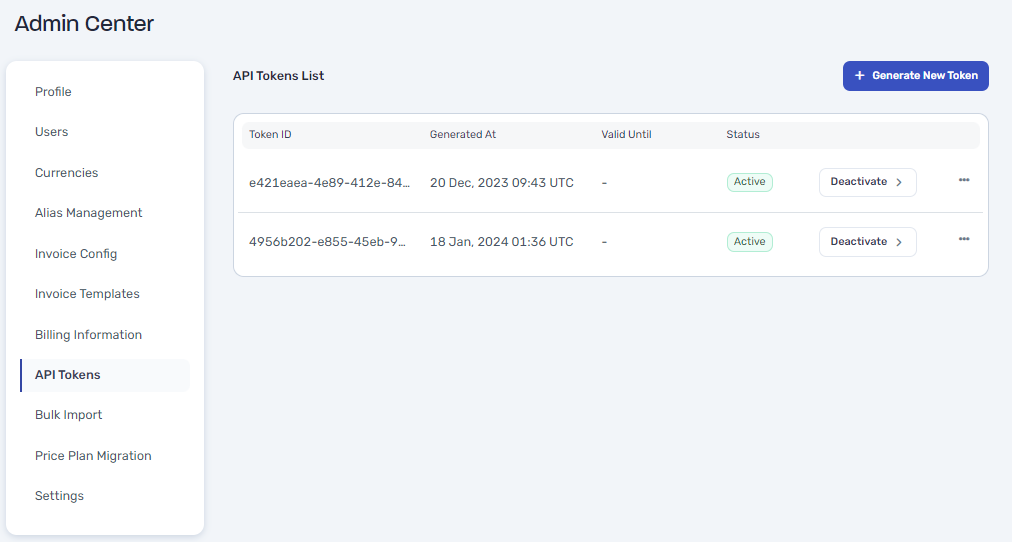
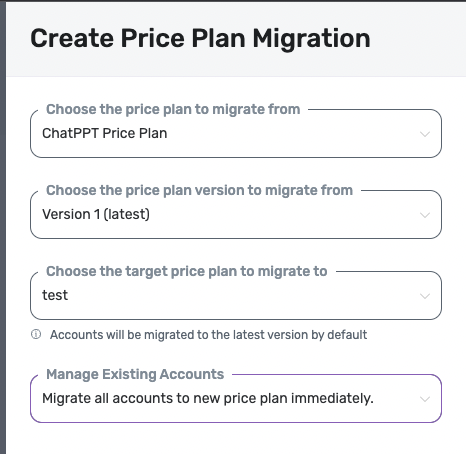
1. Profile
View your profile settings on the “Profile” tab. You can update your basic information such as name, email ID, company name and also change password.2. Users
Access the “Users” tab to view the list ofa. active users from your organisation
b. users who have been invited to use Togai but haven’t accepted the invite\ Additionally, you can also add new users by hitting the “Invite New User” button.
We support 4 types of users in Togai - Administrator, Analyst, Developer, Product Manager
Analyst - Read only access to all features
Developer - Full access to Event schemas, Usage meters, Customers, accounts and settings
Product Manager - Full access to Price plans, Schedules, Invoices and credits. Read only access to Event schema, usage meters, customers, accounts, settings
3. Currencies
Togai has a built-in support for multiple currencies to help you serve various geographies across the globe. Base currency is the default currency for the organisation. All widgets on the dashboard display values in the base currency.To add multiple currencies:
- Hit the “Add New Currency” button
- Choose the currency from the dropdown list
- Enter the exchange rate to convert the values to your base currency. Please note that once the conversion rate is saved, it cannot be changed.
- Confirm the creation of the currency
The conversion factor used in the currency table here is only for reporting and revenue recognition purpose. The pricing and rating for price plans with multiple currencies will always happen in the value of the defined local currency unit.
4. Alias management
You can manage your organization’s aliases in this section. You can remove aliases from one account and assign them to a new account.5. Invoice config
You can define the organization default for Net term days (credit period you want to give for a Due invoice) If you have an Invoice sequencing format, that can be configured in this section. You can also upload your logo to be used in your invoice template.6. Invoice templates
We covered invoice templates in the previous section.7. Billing information
This is the billing details of your company/organization that can be added to your invoice template. Togai supports multiple billing information configurations here that can be used in different templates.8. API Tokens
The API Tokens tab helps you generate new tokens and also view a list of the older ones. To create a new token:- hit the “Generate New Token” button
- Copy the secret key
- Start using our API’s to configure Togai for your systems!
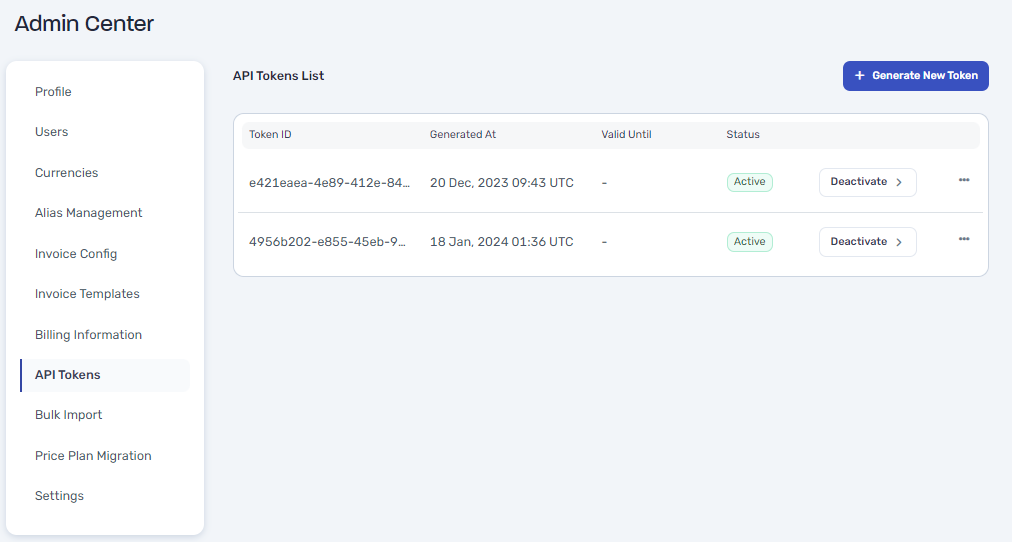
API tokens
9. Bulk Import
Bulk Import tab allows you to upload a csv file to migrate your customers/accounts into Togai as well as ingest usage data for metering. We support ingestion of both events as well as license quantities via file upload here. To bulk upload from your system:- Hit the “New Import +” button
- Choose the import type i.e., Customers or Accounts
- Download a sample csv format to arrange your data in the same format
- Upload your csv file
- Once you’ve selected your csv file to be uploaded, you’ll be prompted to map all fields.
- Lastly, you can hit the “Start Import” button to begin importing your data.
10. Price Plan Migration
You can migrate accounts from one plan to another with just a few clicks. Follow the steps below:- Choose the plan you want to migrate your accounts FROM
- Select the version of the plan you’ve chosen in the previous step
- Choose the price plan you want to migrate your accounts TO
- Select how you want this migration to happen. There are 4 options:
- Migrate
all accountsto new price planimmediately - Migrate
all accountsto new price plan fromnext pricing cycle - Migrate all accounts
without overridesto new price planimmediately - Migrate all accounts
without overridesto new pricing plan fromnext pricing cycle
- Migrate